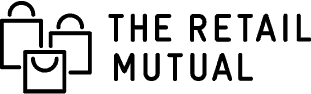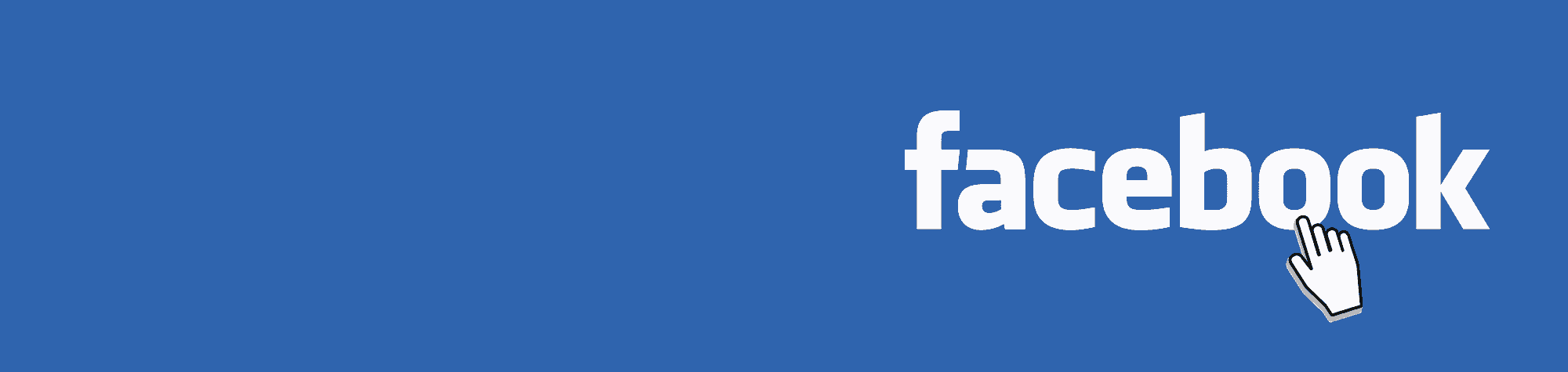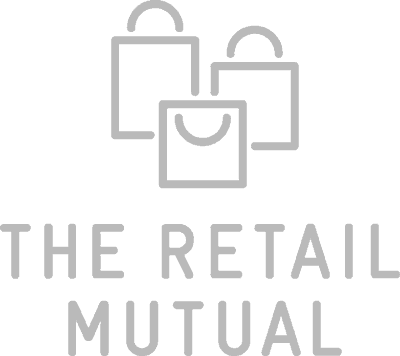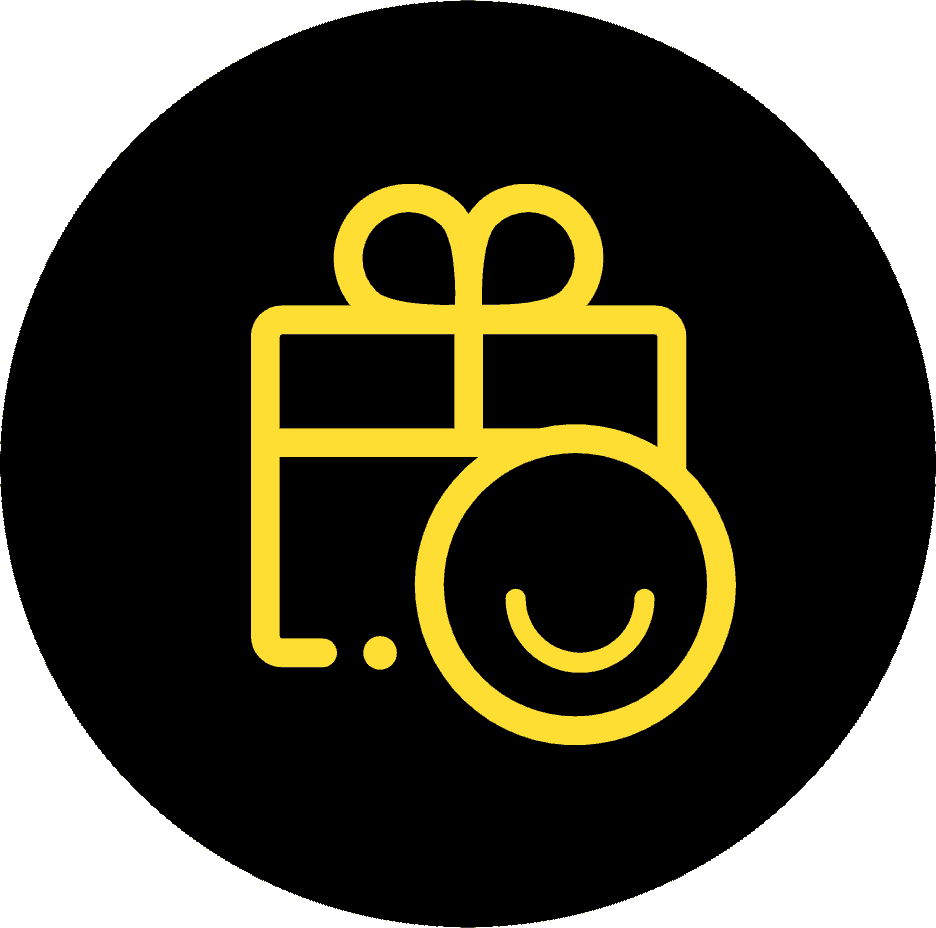With over 2.5 billion monthly active users, Facebook is a platform that businesses simply cannot ignore. Facebook offers opportunities to enhance many aspects of a business from online presence to footfall and customer service.
Having a Facebook business profile allows users to interact with your brand, view your company information, leave reviews, and stay up to date with events and updates you post.
It’s important you take the time to set up and maintain a Facebook Business page regularly.
We’ve put together a guide on how to create a Facebook business page for your retail shop following a few simple steps:
- Sign up to Facebook My Business
- Add pictures
- Look at your new page
- Add a description
- Complete the About Us section
- Create your page URL or username
- Create some valuable content
How to set up a Facebook business profile
1. Sign up to Facebook My Business
Start by going to facebook.com/business. In the top right corner, you can ‘create a page’. Here you can get your Facebook business profile started.
You can select from a number of business types, from community causes to brands, companies, local businesses or public figures.
You are then invited to enter your business name and category. As with setting up a Google My Business page, the business category is important and can affect your visibility on Facebook. Make sure you select a product category which is as accurate as possible.
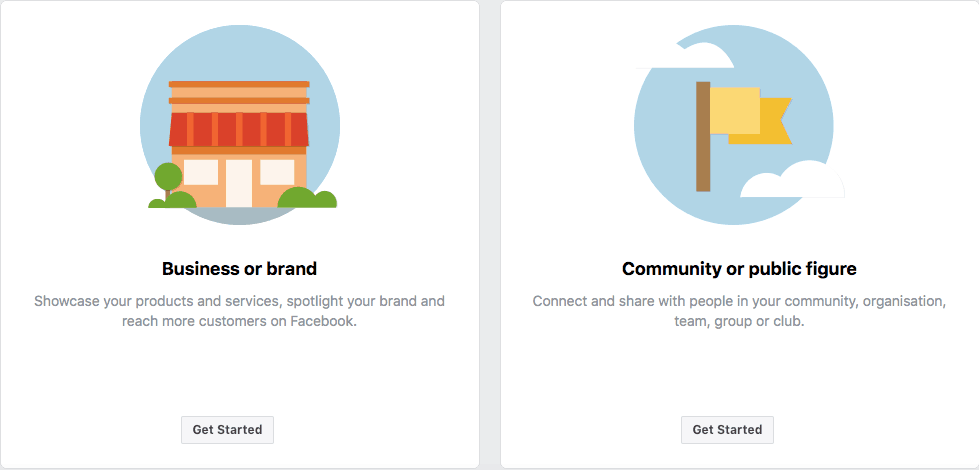
Please note: by setting up a Facebook business profile you are accepting the terms and conditions of Facebook. We recommend reading these carefully before you proceed.
2. Add pictures
In order to make your Facebook business page attractive and engaging to existing and potential customers, you’ll want to upload business images including a profile photo and cover photo.
Images often act as the first impression of your business for new customers, so it is crucial that your photos display your business in the best possible light.
Profile image – 170 x 170 pixels
The profile image is used in search results to help users identify your business. Here it would be most suitable to use an image of your logo or shop front.
Facebook profile picture size is 170 by 170 pixels; make sure you use a square image rather than a rectangular one, otherwise, it won’t fit with the dimensions of the profile photo.
Cover image – 820 x 462 pixels
Your cover image acts as a billboard to your page and grabs users’ attention, generates emotions, and puts the best foot forward for your business. Your cover image should create an impact.
For example, if you’re a grocer or butcher shop, you may wish to display photos of your produce.
We’d strongly recommend not leaving this image blank as people are far less likely to interact with the page.
Don’t forget, you can always change these pictures once they’ve been uploaded so check how it looks and make any amends accordingly. Here is an example of our Facebook business page:
Facebook’s cover image feature also allows you to upload a video or slideshow of images. You can read more about this here, though we’d recommend starting with the basics first.
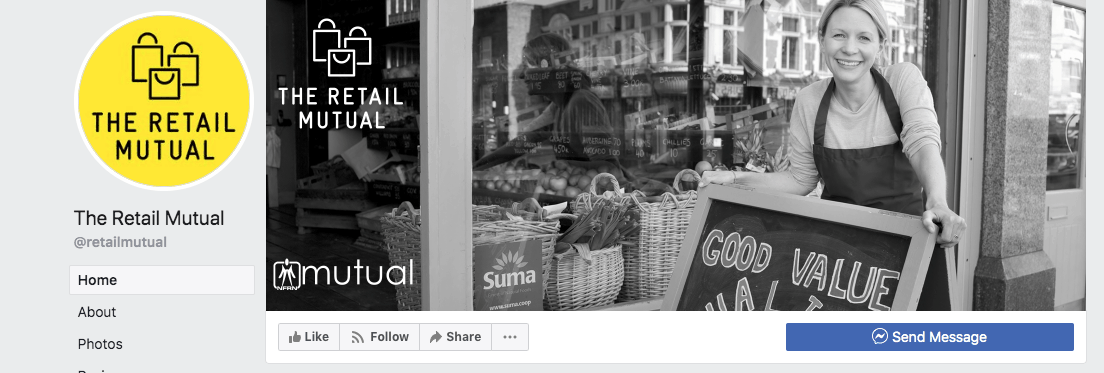
3. Look at your new page
Congratulations, your page is now live!
Now is your chance to take a look at your page, check the details you’ve entered so farare correct and identify opportunities to add more information.
At this point, you have built the skeleton of your business page so it will look relatively bare before you start fleshing it out with important information about your business.
There will be prompts to help you explore how to best use the page.
We’d recommend adding a strong Call to Action (CTA) by inserting a button. You can do this as one of the steps Facebook guides you through when setting up the page.
4. Add a description for your business
The description provides you with the opportunity to introduce your business to page viewers.
With just 155 characters to utilise there isn’t a lot of space. However, we would also recommend taking advantage of the ‘About Us’ section (see the next step).
In the business description add a short explanation of who you are, what your business does, and any unique selling points (USPs).
This description will appear in Facebook search results, so it’s vital that this content is engaging and appealing to users to encourage click-throughs.
For example, perhaps you’re the local area’s biggest bakery, an award-winning butchers shop, or perhaps you’re a specialist hairdresser.
5. Complete your About Us section
The ‘About Us’ section helps users find all the information they need about your business and, its values, mission, products and services, opening hours and anything else they’d like to know.
It is vital that you present all the necessary information to Facebook users, as they may go elsewhere if they fail to find the right information. For example, having photographs of a menu, or stating the correct opening times can make all the difference in getting an enquiry.
In your Facebook business profile, we’d also advise stating your messenger protocol i.e. your estimated response time and hours in which you are active. You can add automated messages should customers send you a message via Facebook.
To start adding this information, click ‘About’ in the left-hand menu of your Facebook page. Make sure you save all these changes.
6. Create your page URL or username
Also known as a vanity URL, creating a page URL or username ensures your page looks professional and branded, and makes it easier for customers to find you. Your username can be up to 50 characters long. Here’s an example of a URL: https://www.facebook.com/retailmutual/
You can do this by selecting ‘create your business username’ on your Facebook business profile or alternatively, visit www.facebook.com/username, select your page and add the username.
Note that if your desired username already exists, you’ll have to find something else that’s appropriate. You can check the availability when adding your vanity URL and confirming the changes once you’ve chosen the best name for you.
Once created, a popup will be generated showing you all the ways people can reach your business on Facebook and Facebook Messenger. You can then continue to fill out the details of your Facebook business page.
7. Create some valuable content
Once you’ve got your business page up and running, you will want to create some valuable, engaging and shareable content. This could be a welcome or new product post, your latest company or industry news, or a post sharing someone else’s content related to your business.
You can also create different types of posts by selecting from one of the options in the status box. Examples include creating a poll, creating an event, adding a milestone, or creating a product offer for people to claim.
8. Start inviting your contacts
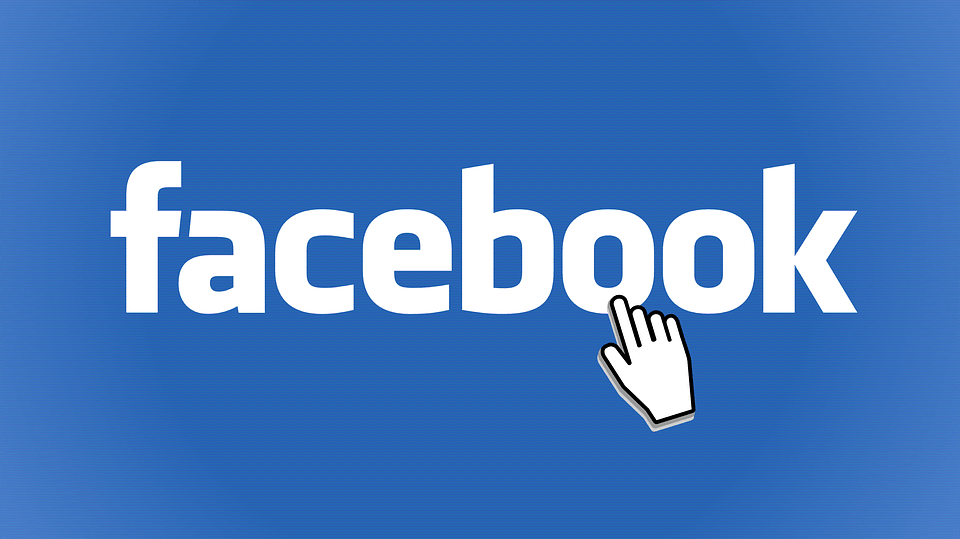
You may begin just by adding your friends and family members, but over time as your online presence grows, so will your social following. If you use other social channels like Linkedin, Twitter & Instagram, you can add your Facebook URL into your biography text to increase customer awareness and encourage people to follow you on multiple platforms.
9. Start engaging
Engage with your audience by replying to comments on posts, answering questions, and even encouraging existing customers to leave reviews if you feel comfortable.
High levels of engagement increase the likelihood of you appearing higher in search results and on newsfeeds, as well as ensuring your customers feel more valued and have a personal relationship with your brand.